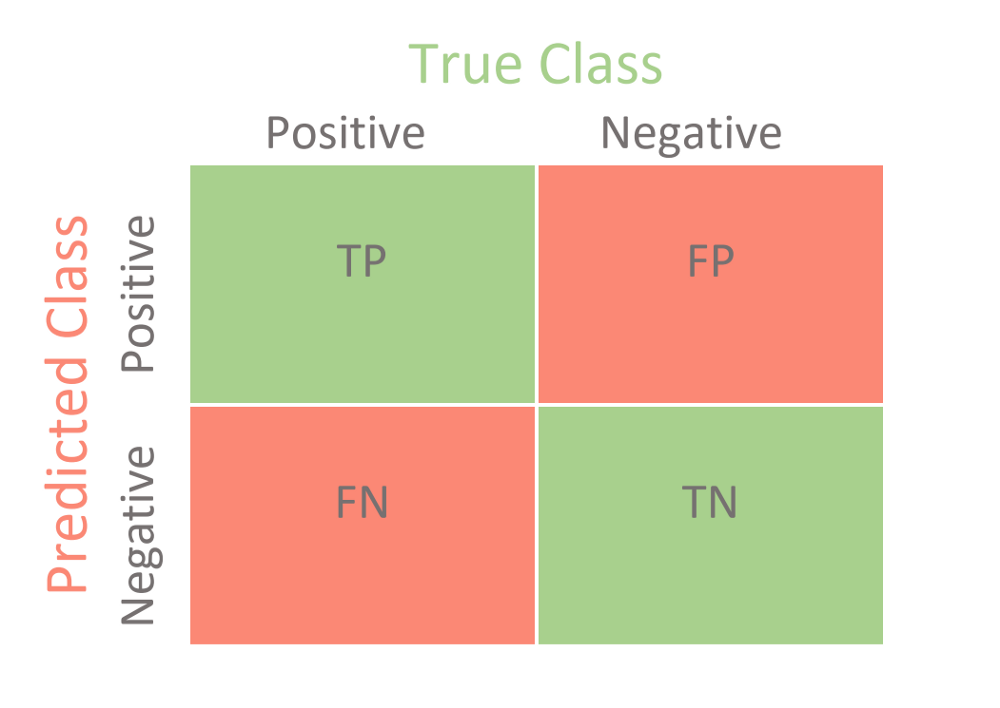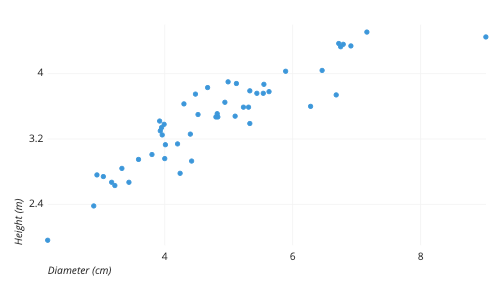Train Model
Train model tab is for training your model with your data. You have several options here to select the model. You can also choose multiple models to train with your data and select the best model from the results.

Figure: Train model user interface
Objectives
By the end of this lesson, you will be
- familiar with the train model tab and
- learn how to use this tab for creating your model.
Note
This tutorial assumes that you have already selected a project and imported data. For more information, please see Import Data section in Getting Started.
Familiarity with the user interface
Train model operation configuration is divided into two main settings. 1. Main settings 2. Optional settings
Main Settings
You must have to select all the options here.
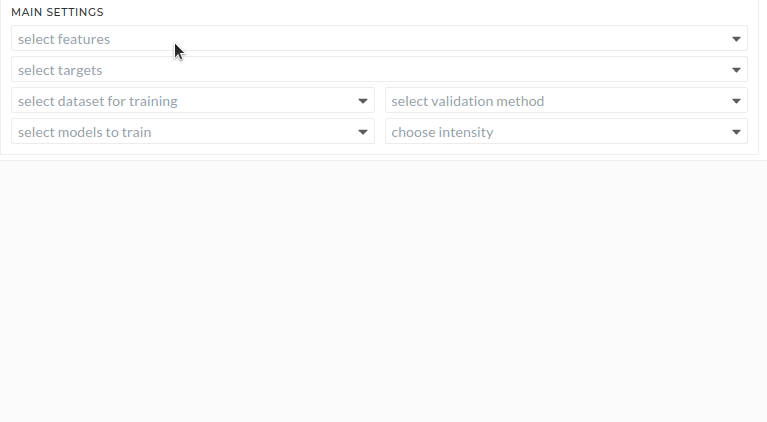
Figure: Main settings
Select features
All feature data for training the model have to select here.
Select targets
The target for the model has to select here. Target can be more than one. If you choose multiple targets, multiple models will generate for these targets.
Select dataset for training
You can define the percentage of the data you want to select. For example, you may want only 20% of the data during various trials, and in the final run, you want all of the data. This Drop-Down is the place where you can define that.
Select models to train
The target model has to select here. There are lots of model selection options. Here also you can select multiple models. For example, you can select AdaBoost and DecisionTree at the same time. Based on selected models and targets, you will get the results. For example, if you select 2 targets and 2 models, you will get 2x2=4 total models.
Select validation method
You can select the validation method here. Basic split means the normal splits without any folding. No split means all the data will be used for training. You can also use Cross-validation with 3/5/8/10 folds.
Choose intensity
Intensity depends on the validation method. If you choose Basic, you have only one intensity option, Default. - Default - All the algorithms will use their default parameters.
if you choose No Split then you can not choose intensity.
if you choose Cross-Validation, then you have 5 options: - Default - All the algorithms will use their default parameters. - Medium - BayesSearch with selected parameters and number of iteration is 10% of parameter combinations - High Intensity - BayesSearch with all the parameters and number of iteration is 10% of parameter combinations - Higher Intensity - BayesSearch with all the parameters and number of iteration is 25% of parameter combinations - Highest Intensity - GridSearch with all the parameters
Optional settings
Selections are optional here. If not chosen, then default values will use in the configuration.
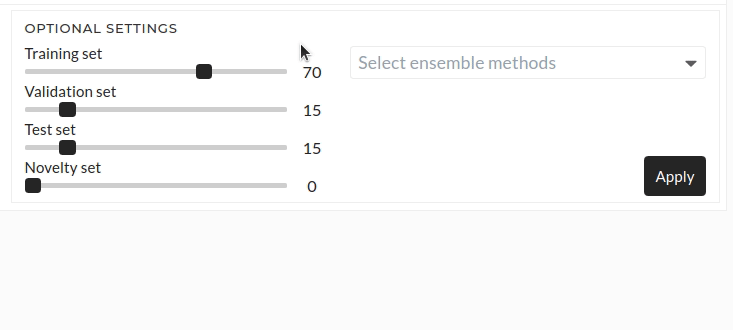
Figure: Optional settings
Training set
Default training set is 70% of the data. You can change it according to your required ratio. The slider can be adjusted using a mouse or keyboard. For adjusting small changes, the keyboard is a good choice.
Validation set
Default validation set is 15% of the data. You can change it according to your required ratio.
Test set
Default test set is 15% of the data. You can change it according to your required ratio.
Novelty set
Default Novelty set is 0% of the data. You can change it according to your required ratio.
Select Ensemble Methods
You can select one or more ensemble methods here. Available options are - Stacking - Blending - Voting
If you select any ensemble method, then all the models chosen in the train model Drop-Down will be treated as weak learners models for the selected ensemble method. By default, Logistic Regression uses as the final estimator for classification, and Linear Regression uses as the final estimator for regression.
Note
Must Be: Training set + Validation set + Test set + Novelty set = 100
Apply Configuration
After main settings and optional settings configurations, you must press the Next button. Then apply configuration pop up will appear. You can see the target signal in the regression or classification section. You can also select the error metric here. Default options for regression and classification are r2 score and accuracy. Additionally, if you want to tune the hyperparameters of the selected models, you can select the hyperparameter tuning option.
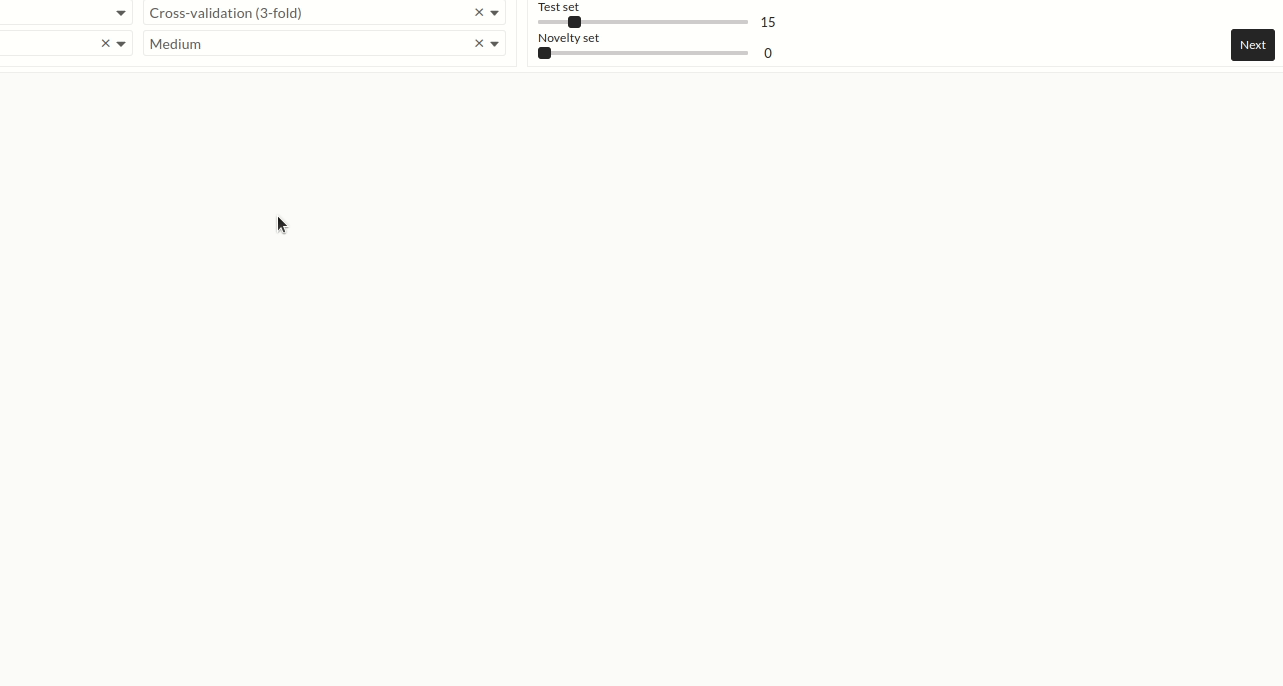
Figure: Confirmation of classification or Regression Targets
Start Job
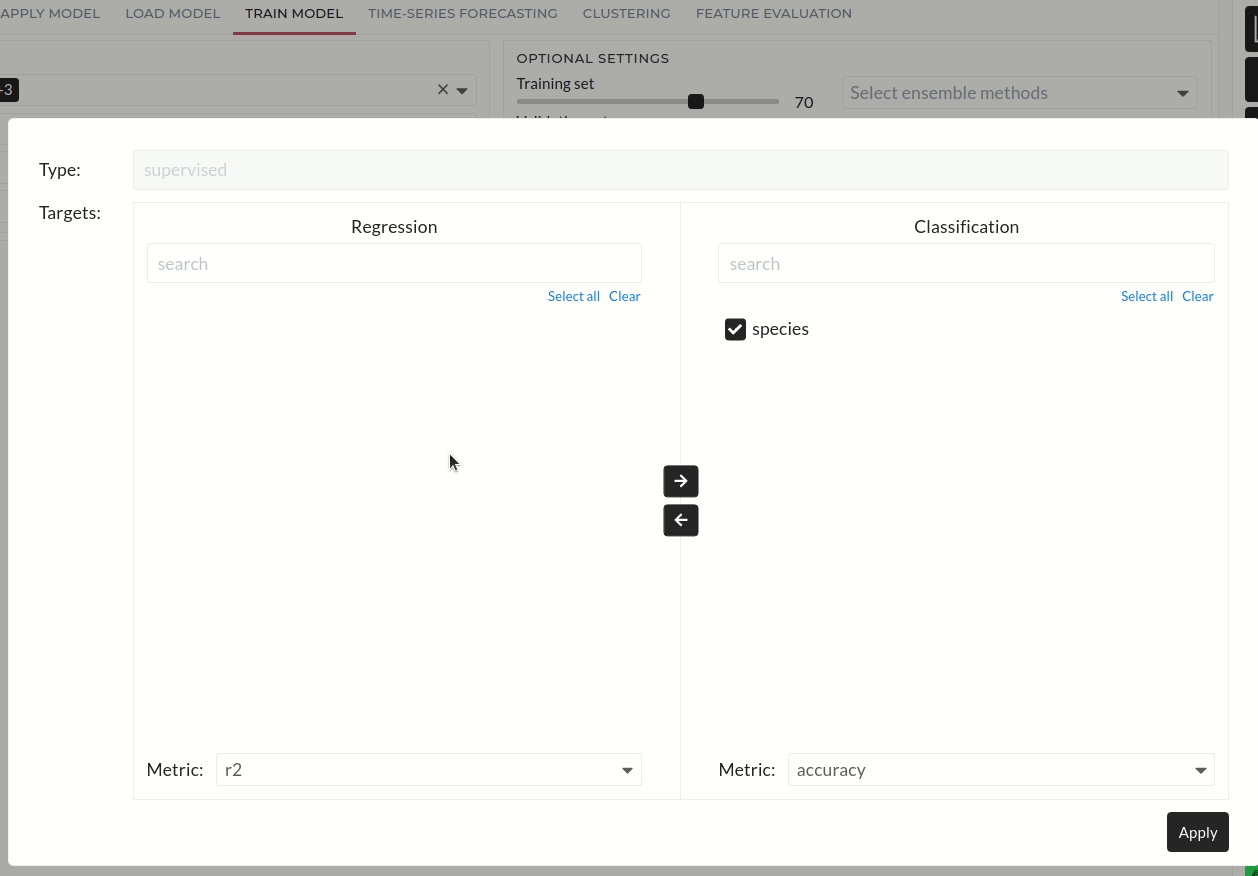
Figure: Starting Job
By pressing, you can start the job. There are optional configurations here. We have a separate detailed tutorial to learn more about starting a job. You can see the running model status in the window.
Note: Some models take more cores and memory to run. So, it is recommended to run the model jobs with more cores and memory.
Note
The following sections assume that you already know how to use the train model tab. If not, then please learn how to use the train model tab from [above](#train-model)
Classification Example - Iris Species Prediction
Here we will do all the steps .to train a model for predicting iris species. Here we assume that you already have imported the iris data.
Objectives
By the end of this section, you will be - able to create a classification model - able to see the trained model results
Configurations
Main settings configurations.
Main Settings
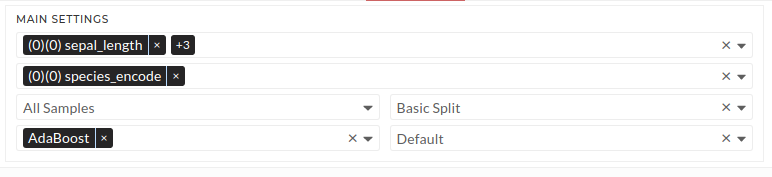
Figure: Train model main settings
Follow these steps: - select feature sepal_length, sepal_width, petal_length and petal_width - select target species_encode - select All Samples in the dataset Drop-Down - select AdaBoost (AdaBoost will be AdaBoost classifier automatically as it is a classification problem) - select Basic Split validation - select Default intensity
Optional Settings
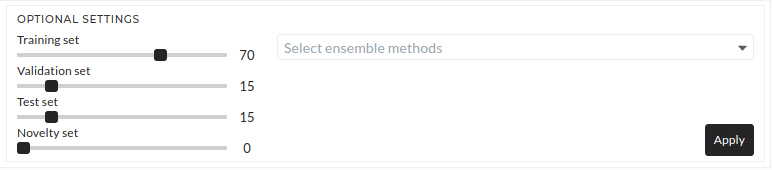
Figure: Train model optional settings
Keep all the default settings as it is in optional settings. All the default values will be used.
Apply Settings
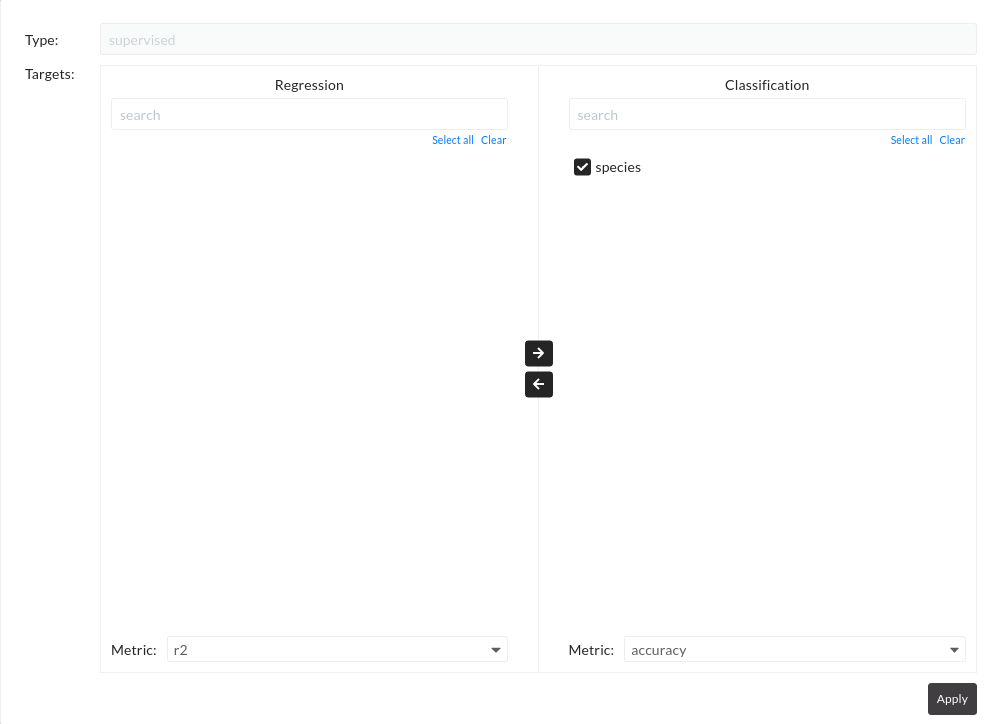
Figure: Train model apply settings
Press Apply. A pop-up window will come, and here, confirm the default settings. Target species will show in the Classification section, and the default error metric will be accuracy. Again press Apply
Start Job Settings
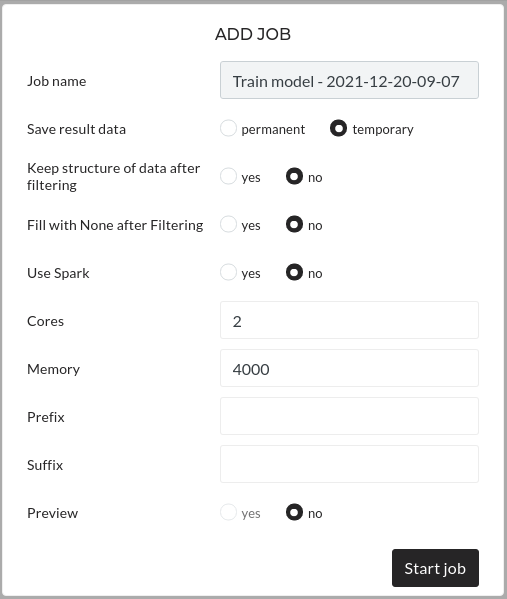
Figure: Train model start job settings
Keep all the default settings and press Start Job.
Results
You will see now in the table that the model is running.

Figure: Train model status
After a few times, the model result will come automatically, and you will see the result like the below image. In your case, the results will be different.

Figure: Train model result
Result Discussions
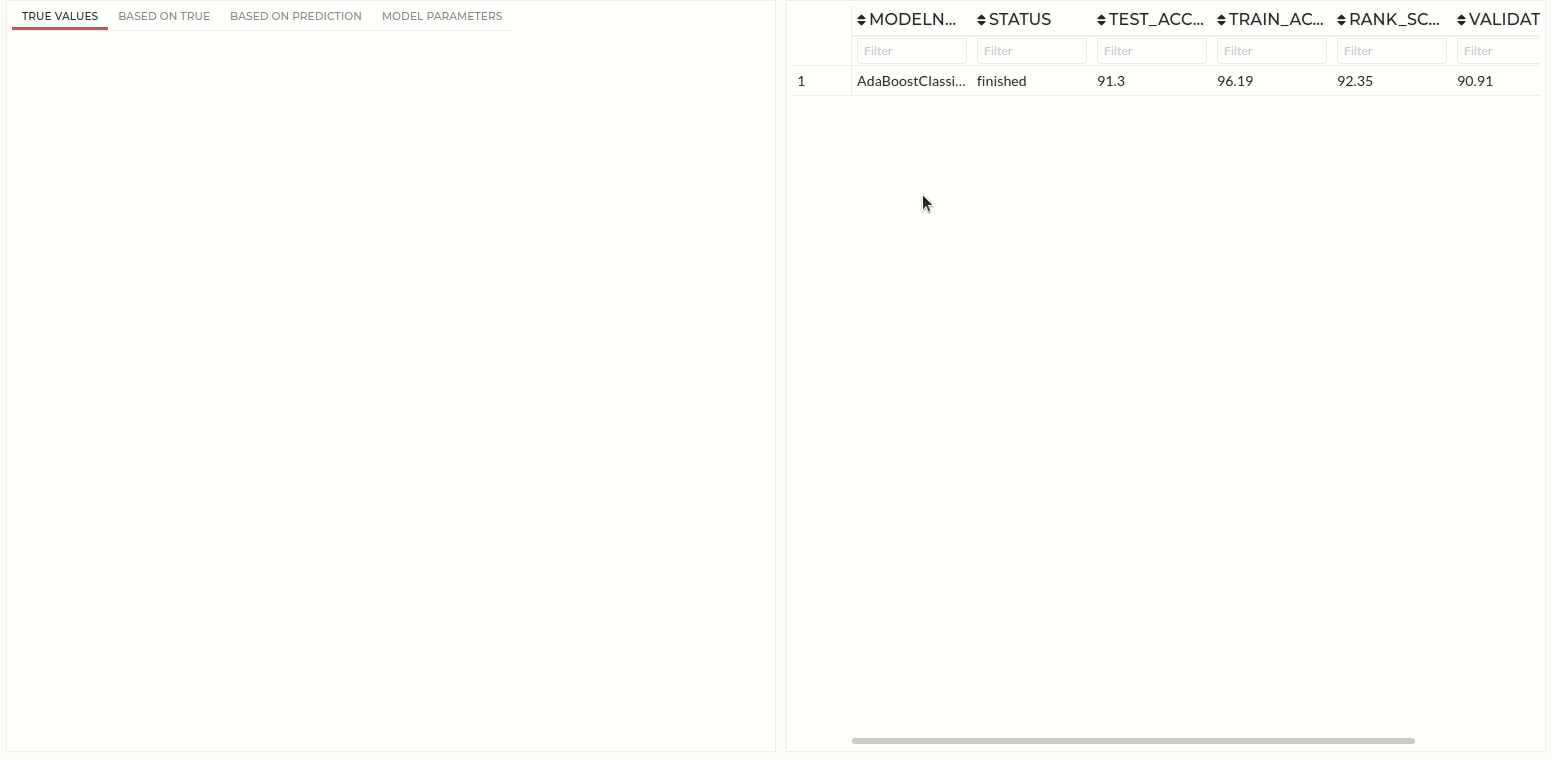 In the above image, this is an example of the classification result. Here in the table, you can see the model name, train, test and validation, novelty accuracies. Also, based on accuracies, an overall ranking is assigned. The ranking is useful when training of multiple models occurs at the same time.
In the above image, this is an example of the classification result. Here in the table, you can see the model name, train, test and validation, novelty accuracies. Also, based on accuracies, an overall ranking is assigned. The ranking is useful when training of multiple models occurs at the same time.
Click on the model name. You will see a plot on the left side. There are four tabs, and one of these is for the parameter table that displays the trained model’s parameters. True Values’s first plots show the confusion matrix based on True values and Predicted values. The second plot shows the same confusion matrix based on True value percentage. The third plot shows the same confusion matrix based on predicted value percentage.
Understanding Model Training Concepts
Classification
Classification predictive modeling is the task of approximating a mapping function (f) from input variables (X) to discrete output variables (y).
The output variables are often called labels or categories. The mapping function predicts the class or category for a given observation.
For example, an email can be either spam or not spam.
Regression
Regression predictive modeling is the task of approximating a mapping function (f) from input variables (X) to a continuous output variable (y).
A continuous output variable is a real value, such as an integer or floating-point value. These are often quantities, such as amounts and sizes.
For example, a house may be predicted to sell for a specific dollar value, perhaps 200,000.
Confusion Matrix
A confusion matrix is a summary of prediction results on a classification problem. The number of correct and incorrect predictions are summarized with count values and broken down by each class. This is the key to the confusion matrix. The confusion matrix shows how your classification model is confused when it makes predictions.
Figure: Confusion Matrix
Scatter Plot
A scatter plot (aka scatter chart, scatter graph) uses dots to represent values for two different numeric variables. The position of each dot on the horizontal and vertical axis indicates values for an individual data point. Scatter plots use to observe relationships between variables.
Figure: Scatter Plot
References
Classification and Regression
Click here to read more about Classification and Regression from machinelearningmastery
AdaBoostClassifier
AdaBoostClassifier : read detail from here.
BaggingClassifier
BaggingClassifier : read detail from here.
BernoulliNB
BernoulliNB : read detail from here.
DecisionTreeClassifier
DecisionTreeClassifier : read detail from here.
ExtraTreeClassifier
ExtraTreeClassifier : read detail from here.
ExtraTreesClassifier
ExtraTreesClassifier : read detail from here.
GaussianProcessClassifier
GaussianProcessClassifier : read detail from here.
GradientBoostingClassifier
GradientBoostingClassifier : read detail from here.
KNeighborsClassifier
KNeighborsClassifier : read detail from here.
LogisticRegression
LogisticRegression : read detail from here.
MLPClassifier
MLPClassifier : read detail from here.
NearestCentroid
NearestCentroid : read detail from here.
PassiveAggressiveClassifier
PassiveAggressiveClassifier : read detail from here.
Perceptron
Perceptron : read detail from here.
RandomForestClassifier
RandomForestClassifier : read detail from here.
RidgeClassifier
RidgeClassifier : read detail from here.
SGDClassifier
SGDClassifier : read detail from here.
SVC
LinearDiscriminantAnalysis
LinearDiscriminantAnalysis : read detail from here.
GaussianNB
GaussianNB : read detail from here.
QuadraticDiscriminantAnalysis
QuadraticDiscriminantAnalysis : read detail from here.
XGBClassifier
XGBClassifier : read detail from here.
AdaBoostRegressor
AdaBoostRegressor : read detail from here.
BayesianRidge
BayesianRidge : read detail from here.
DecisionTreeRegressor
DecisionTreeRegressor : read detail from here.
ElasticNet
ElasticNet : read detail from here.
ExtraTreesRegressor
ExtraTreesRegressor : read detail from here.
ExtraTreeRegressor
ExtraTreeRegressor : read detail from here.
GradientBoostingRegressor
GradientBoostingRegressor : read detail from here.
HuberRegressor
HuberRegressor : read detail from here.
KNeighborsRegressor
KNeighborsRegressor : read detail from here.
Lars
Lasso
Lasso : read detail from here.
LassoLars
LassoLars : read detail from here.
LassoLarsIC
LassoLarsIC : read detail from here.
LinearRegression
LinearRegression : read detail from here.
LinearSVR
LinearSVR : read detail from here.
MLPRegressor
MLPRegressor : read detail from here.
PLSCanonical
PLSCanonical : read detail from here.
PLSRegression
PLSRegression : read detail from here.
PassiveAggressiveRegressor
PassiveAggressiveRegressor : read detail from here.
RandomForestRegressor
RandomForestRegressor : read detail from here.
Ridge
Ridge : read detail from here.
SGDRegressor
SGDRegressor : read detail from here.
SVR
TheilSenRegressor
TheilSenRegressor : read detail from here.
ARDRegression
ARDRegression : read detail from here.
CCA
OrthogonalMatchingPursuit
OrthogonalMatchingPursuit : read detail from here.
RANSACRegressor
RANSACRegressor : read detail from here.
BaggingRegressor
BaggingRegressor : read detail from here.
XGBRegressor
XGB does not work if your target contains negative values when the hyper-parameter objective is set to 'reg:tweedie'. So if your data contain negative values, please use another model. Or you can use the Default XGB option. That is, you have to select Default in the intensity drop down. Other available options like medium, high, higher, or highest use optimization technique to find the best hyper-parameter combination and tweedie will be one of the options and eventually it will not work because of negative values.
XGBRegressor : read detail from here.
CatBoostRegressor
BernoulliNB : read detail from here.
Q & A
Q. I wanted to use Adaboost classifier, but I found only Adaboost. Is it the same thing?
A. Yes, you can use Adaboost. Internally based on target types Adaboost will be automatically Adaboost classifier if it is a classification problem or it will be Adaboost regressor if it is a regression problem.
Q. What is the difference between classification and regression in Machine Learning?
A. Classification is about predicting a label, and regression is about predicting a quantity.
Q. When will we use novelty?
A. If you think your data contains some irrelevant values, then you can use novelty set.
Q. How should data be divided into train, validation, and test sets?
A. Normally, 70% of the dataset is used for training, 15% for validation, and 15% for testing.
Q. What are the available classification algorithms?
A. Available algorithms are:
- AdaBoostClassifier
- BaggingClassifier
- BernoulliNB
- DecisionTreeClassifier
- ExtraTreeClassifier
- ExtraTreesClassifier
- GaussianProcessClassifier
- GradientBoostingClassifier
- KNeighborsClassifier
- LogisticRegression
- MLPClassifier
- NearestCentroid
- PassiveAggressiveClassifier
- Perceptron
- RandomForestClassifier
- RidgeClassifier
- SGDClassifier
- SVC
- LinearDiscriminantAnalysis
- GaussianNB
- QuadraticDiscriminantAnalysis
- XGBClassifier
Q. What are the available regression algorithms?
A. Available algorithms are:
- AdaBoostRegressor
- BayesianRidge
- DecisionTreeRegressor
- ElasticNet
- ExtraTreesRegressor
- ExtraTreeRegressor
- GradientBoostingRegressor
- HuberRegressor
- KNeighborsRegressor
- Lars
- Lasso
- LassoLars
- LassoLarsIC
- LinearRegression
- LinearSVR
- MLPRegressor
- PLSCanonical
- PLSRegression
- PassiveAggressiveRegressor
- RandomForestRegressor
- Ridge
- SGDRegressor
- SVR
- TheilSenRegressor
- ARDRegression
- CCA
- OrthogonalMatchingPursuit
- RANSACRegressor
- BaggingRegressor
- XGBRegressor
- CatBoostRegressor