Grouping
This tab enables you to group your data by unique values. In the output, the group number is allocated to the original dataset.
This tutorial assumes that you already selected a project and imported data. For more information please visit on Project and Import Data section.
User Interface Structure
Here we give a detailed description of all settings which you can define in this tab.
Rowwise or Columnswise
Select Rowwise for grouping of 1 signal and Columnwise for grouping of multiple signals as described above
Signal
The signal specified here is used to choose a unique value from. When Rowwise is selected the grouping will be applied to this signal as well.
Browse
Here you can choose from the unique values of signal that belong to a certain class.
Reference
These are the reference signals to which the grouping will be applied. This setting is available for Columnswise.
Unique
Here unique values of reference signal are listed.
Filter
In all DataWrangling Tabs, you can select only a part of the data using a Filter. A more detailed description of Filters can be found here
Preview / Apply
Select Preview and see the new data set in the viewer area with the changes due to this operation. If you want to apply these changes permanently, select Apply. For a more detailed description, see Starting a Job.
Basic Usage
The grouping can be performed either Rowwise or Columnwise, which means that the grouping will apply to 1 signal or multiple signals respectively. In both cases, you can make a selection of values, which are part of a group that you want to specify. As many groups as desired can be added before applying it to the data.
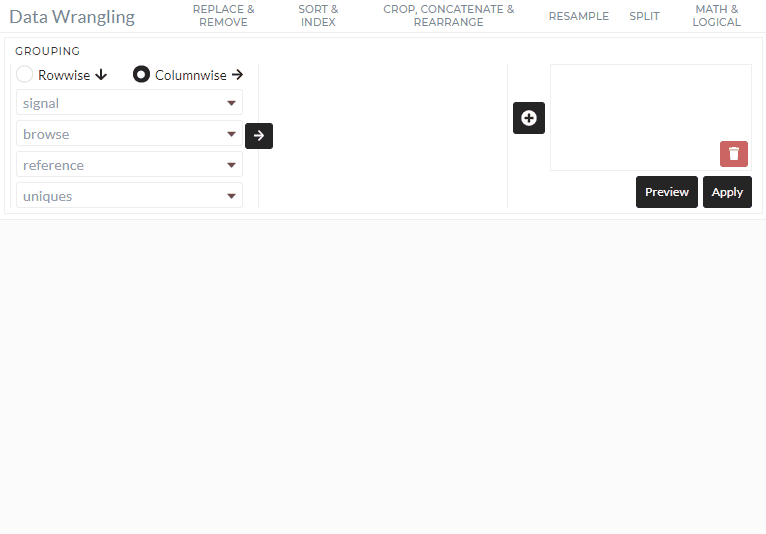
Rowwise
This method is used to group the values of only 1 signal.
- Select the Rowwise method
- Choose the signal that contains values that can be allocated to different groups
- In browse choose from all unique values of your input data that are meant to be part of the group
- Add the specified group to your selection by clicking the arrow icon. You can rename the group by right-clicking on the name.
- Repeat steps 1-4 as often as necessary
- Add all previously specified groups to the operation by clicking the plus icon
- Preview/ Apply
Columnwise
This method is used to group the values of multiple signals.
- Select the Columnwise method
- Choose the signal that contains the values that are used to specify the groups
- In browse choose from all unique values of your input data that are meant to be part of the group
- Choose the reference, which are all signals that you want to apply the grouping to
- Add the specified group to your selection by clicking the arrow icon. You can rename the group by right-clicking on the name.
- Repeat steps 1-4 as often as necessary
- Add all previously specified groups to the operation by clicking the plus icon
- Apply