Join
This Join TAB enables you to join two different datasets depending on reference keys. You can do different SQL types of Join operation in this TAB. The complete list of Join types is available in the Reference section.
This tutorial assumes that you already selected a project and imported data. For more information please visit on Project and Import Data section.
User Interface Structure
This section helps to familiar with the Join TAB interface elements.
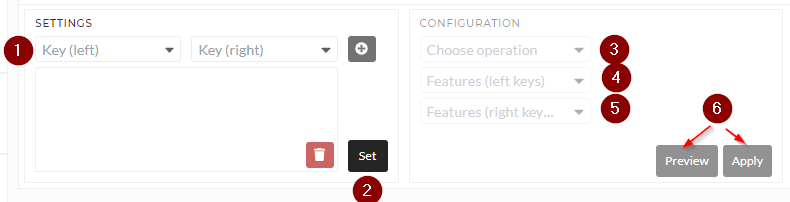
1. Settings
Select one data on left key from the first dataset and one in right key from the second dataset. Then you need to click the plus (+) sign. Please continue this process multiple times for multiple reference keys by clicking the plus (+) sign.
2. Set
When the left and right key selection is completed, press the set button.
3. Choose operation
Select one of the operations from the list of Join types is available in the Reference section.
4. Feature (left keys)
Choose data from the first dataset in Feature (left keys) including those are selected in the settings above. The lengths of the data should be the same.
5. Feature (left keys)
Choose data from the second dataset in Feature (right keys) including those are selected in the settings above. Here also the lengths of the data should be the same.
6. Preview/Apply
Preview button will do the operation but will not save the data, while Apply will give you the option to save the data in a folder in content. More information is available in here
Basis Usage
Using different Join operations is simple and always follows the same rules. Here is an example of inner join:
- Choose the data in left and right keys as described in the settings above.
- Select inner join in operation
- Choose all the data from the first dataset in Feature (left keys).
- Similarly, select data for the second dataset in Features (right keys).
- Preview/ Apply operation
Below Gif shows example of inner and outer join:
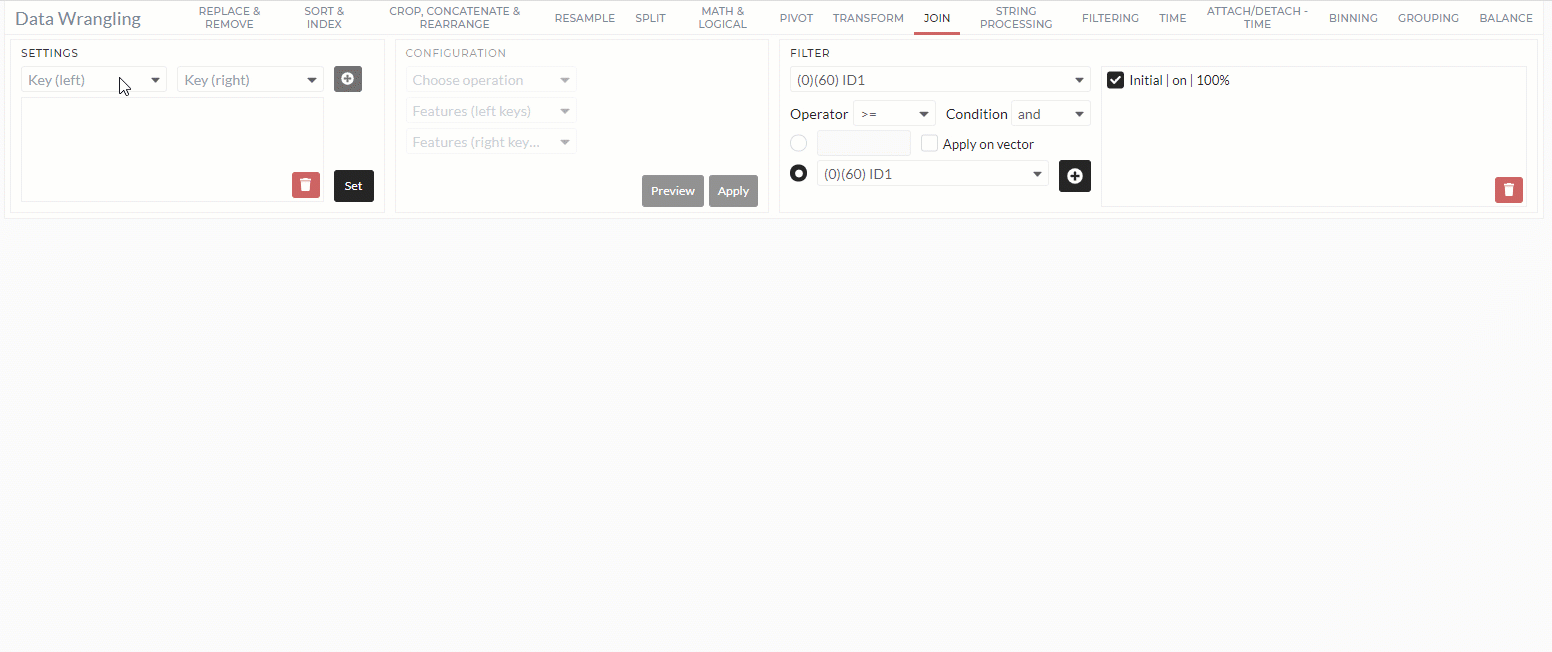
Example of inner and outer join operation
Filter
In all DataWrangling Tabs, you can select only a part of the data using a Filter. A more detailed description of Filters is available here
References
-
left join: A LEFT JOIN performs a join starting with the left table. Then, it includes any matching records from the right table. Rows without a match will have NaN column values.
-
Right join: A RIGHT JOIN performs a join starting with the right table. Then, it includes any matching records from the left table. Rows without a match will have NaN column values.
- Inner join: A INNER JOIN returns only common records from both tables. It excludes rows without a match.
- Outer join: A OUTER JOIN first returns all matched records from both tables and then includes records that do not match. Rows without a match will have NaN column values.