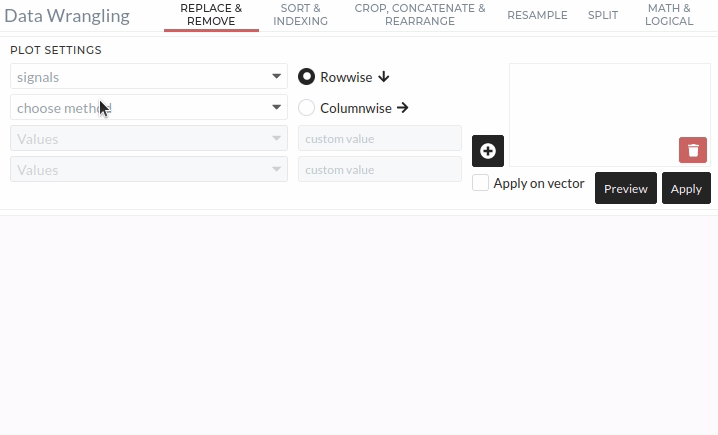Replace & Remove
This tab enables you to replace and remove values from your data set, which is a common task at the beginning of your analysis. The operation either removes selected values or replaces them with new data. The settings provide a variety of traditional values to replace/remove, such as Infinity or None, but also allows custom values. In the Replace method, you can choose different ways of replacing. You either set a custom value or let the process calculate the new value.
Note
This tutorial assumes that you already selected a project and imported data. For more information see Import Data.
User Interface Structure
Here we give a detailed description of all settings you can define for this operation.
Signals
Choose all Signals you want to edit with this replace method. When applied, the replace/remove is performed on all data sets simultaneously.
Choose Method
Choose whether you want to Remove or Replace values. When you remove values, the length of your data changes.
Values
Here, choose the values you want to replace/remove in your data set. A list of common values is given. If you select custom, enter the custom value in the righthand field.
Replace Value
If you chose the Replace-method, select the new value here. The available standard methods are calculated concerning the entire data set.
- Min / Max / Mean / Median: Calculates the respective property over the complete data set and sets it as the new value.
- Quantile : Sets the new value to the respective quantile value. E.g. if Quantile 5% is selected, 5% of all values in the data set are below the new value.
- Previous / Next: Sets the new value to the previous or next value.
- interpolation : Performs a linear interpolation to obtain the new value.
- custom: You can set a custom value to be the new value.
Filter
As in all DataWrangling Tabs, you can select only a part of the data by using a Filter. A more detailed description of Filters can be found here
Preview / Apply
Select Preview and see the new data set in the viewer area with the changes due to this operation. If you want to apply these changes permanently, select Apply. For a more detailed description, see Starting a Job.
Basic Usage
Setting up a Replace or Remove operation is simple and always follows the same rules:
- Choose input data sets in signals field. (Can also be multiple data sets)
- Select whether you want to Replace or Remove values from the data sets.
- Choose the values you want to replace. These can be common values, like Infinity or None, or a custom value.
- In the case of Replace: Give a new value for the old values. You can either use a standard method from the list or also provide a custom value.
- Apply the Operation.
The following animation shows an example usage. We set up a replacement of NaN values and generate the new values by interpolation.