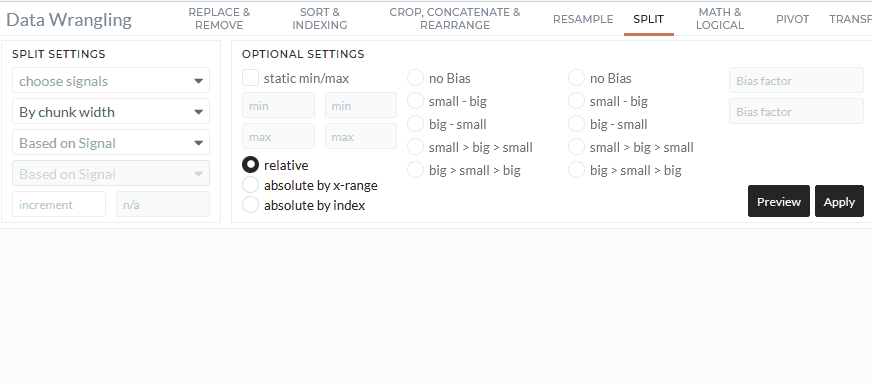Split
This tab enables you to split your dataset into several parts. There are different options to split the datasets into smaller/shorter sections. Select the data you want to split in the first dropdown. With the setting "by chunking width," you can set into how many equidistant parts the dataset will be divided. With all other options, a split occurs under certain conditions. Further details are in the Basic Usage section.
This tutorial assumes that you already selected a project and imported data. For more information please visit on Project and Import Data section.
User Interface Structure
This is a detailed description of all settings you can define for this operation.
Choose Signals
Choose all Signals (dataset) you want to edit with this split method. When applied, the split is performed on all data sets simultaneously. Please ensure that all selections at the same time have the same length.
Based on & reference Signals
Choose the algorithm to perform to split your datasets and define the reference signals if required. The combination of the algorithm and the reference signals defines the cut points in the datasets.
User input field
Depends on the algorithm, you can define the increment or number of divisions here.
Filter
As in all Data Wrangling Tabs, you can select only a part of the data by using a Filter. A more detailed description of Filters can be found here
Preview / Apply
To preview the changes due to this operation, select Preview and see the new data set in the viewer area. If you want to apply these changes permanently, select Apply. For a more detailed description; see Starting a Job.
Basic Usage
Setting up a Split operation can be done in the following steps:
By chunk width:
In the case of "By chunk width": 1. Choose dataset in the choose signals field. (Can also be multiple data sets) 2. Select the splitting option By chunk width 3. Select a reference signal in Based on Signal (it doesn't have to be part of the dataset of the first drop down. This is needed in case of optional settings) 4. Type in a positive integer in number of splits 5. Apply the Operation.
Note: You can specify more options in optional settings. If you want to set a specific increment instead of number of splits, choose absolute by index. If you have a corresponding time or x-axis for your signal, you can specify a specific duration to split.
In the case of "By crossed value":
- Choose dataset in the choose signals field. (Can also be multiple data sets)
- Select the splitting option By crossed value
- Select a reference signal in Based on Signal (it doesn't have to be part of the dataset of the first drop down)
- Type in a threshold
- Apply the Operation.
Whenever the reference signal crosses the threshold, a cut point is set. The selected datasets are split based on these cut points. Note: You can specify to keep each of the resulting sections or just above or below the threshold in the optional settings.
In the case of Based on dwell time detection:
- Choose dataset in the choose signals field. (Can also be multiple data sets)
- Select the splitting option Based on dwell time detection
- Select the first reference signal in Based on Signal A (it doesn't have to be part of the dataset of the first drop down)
- Select the second reference signal in Based on Signal B (it doesn't have to be part of the dataset of the first drop down)
- Type in a number of splits for A and B
- Apply the Operation.
A dwell time detection is performed with reference signals A and B. The dwell time algorithm defines the cut points, and the selected datasets are split based on these cut points. Note: You can specify more options (static min/max or biases) in optional settings to learn more about the dwell time algorithm, see - Section 6.2.1 here
In the case of Based on rainflow detection:
- Choose dataset in the choose signals field. (Can also be multiple data sets)
- Select the splitting option Based on rainflow detection
- Select the reference signal in Based on Signal (it doesn't have to be part of the dataset of the first drop down)
- Type in a number of amplitude classes
- Apply the Operation. A three-point rainflow detection is performed with the reference signal. The rainflow algorithm defines the cut points, and the selected datasets are split based on these cut points. Note: You can specify more options (static min/max or cycle types) in optional settings to learn more about the rainflow algorithm, see - Section 3.4.4 here
The following animation shows an example usage.