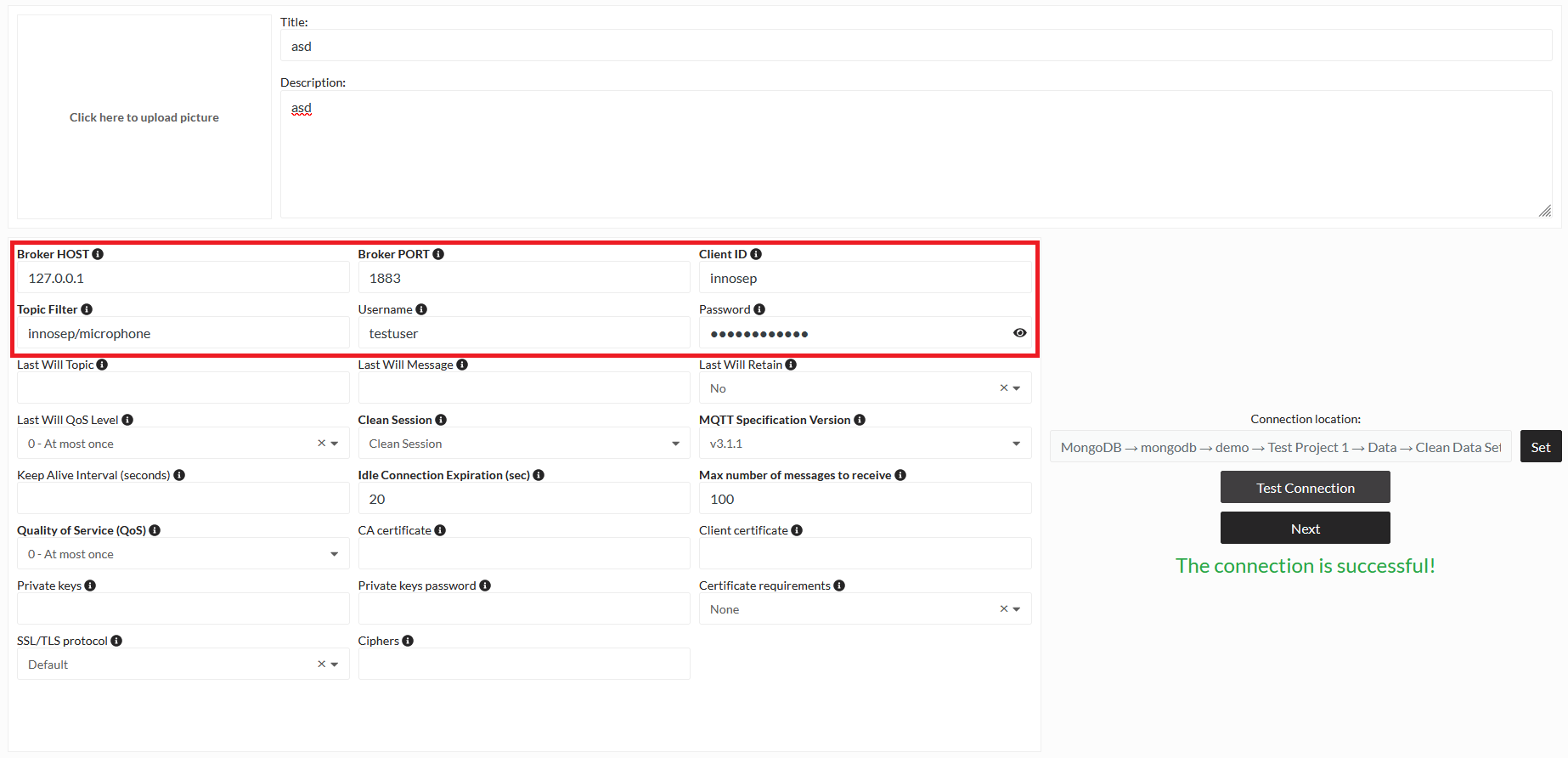Connect
The Connect module lets users create automatic data connections between external data sources and innoSEP’s selected project database. After a successful data connection, a data node in the data navigation page of the explore module appears. These data nodes include the connection settings and can be seamlessly used in all other modules of the platform.
These connections to not load data and save them into the MongoDB database that the platform is running on. Instead, each time the data is needed, it is loaded using the provided connection settings. This can be used to process live data, especially if queries are used in the Connections settings. MQTT Connection are the obvious way this live data can be loaded in the platform. Another simple example would be creating a Connection to a SQL table using a query that only loads the newest value, filtering by a date column.
You can create a new Connection by clicking the Create new connection tile on the Connect page, which you can reach from the Navigation.
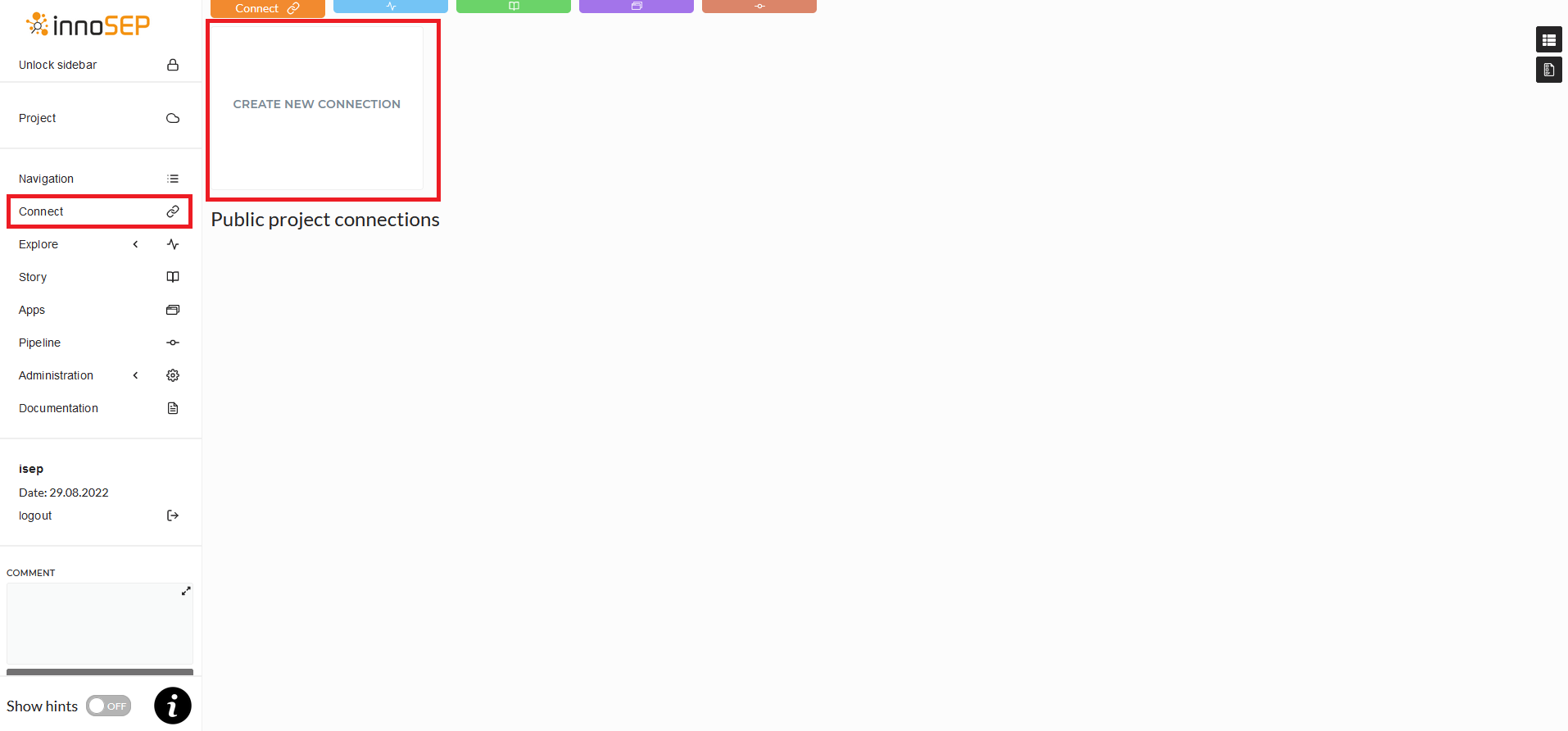
There are multiple types of connection you can create. MQTT and OPC-UA for IoT projects and true live data, SQL Connection for many different types of SQL databases, InfluxDB and you can also simply import files (this is the same as importing files directly in the data explorer).
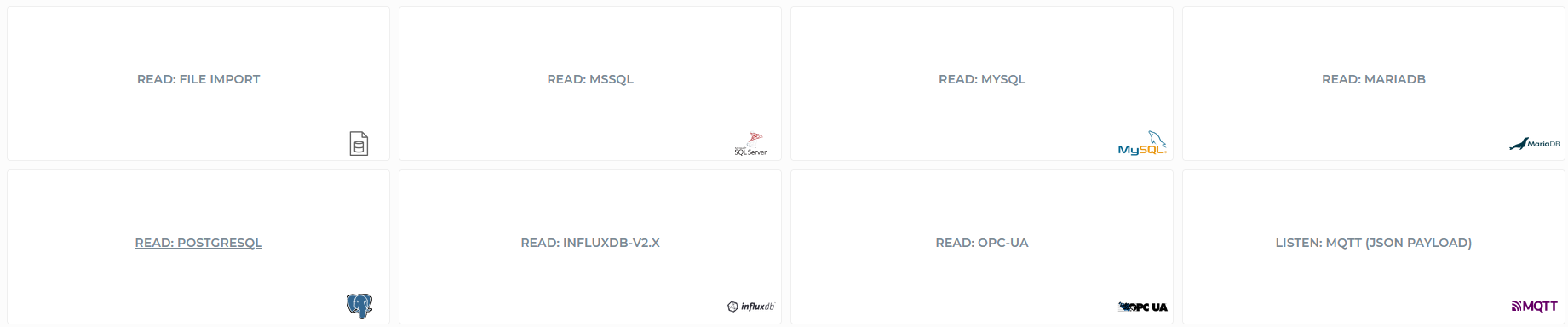
Each Connection type as its own settings, although most of them, especially the SQL and InfluxDB Connection, share the standard settings like username, password, query, and URL of the database. Here and example of a PostgreSQL database
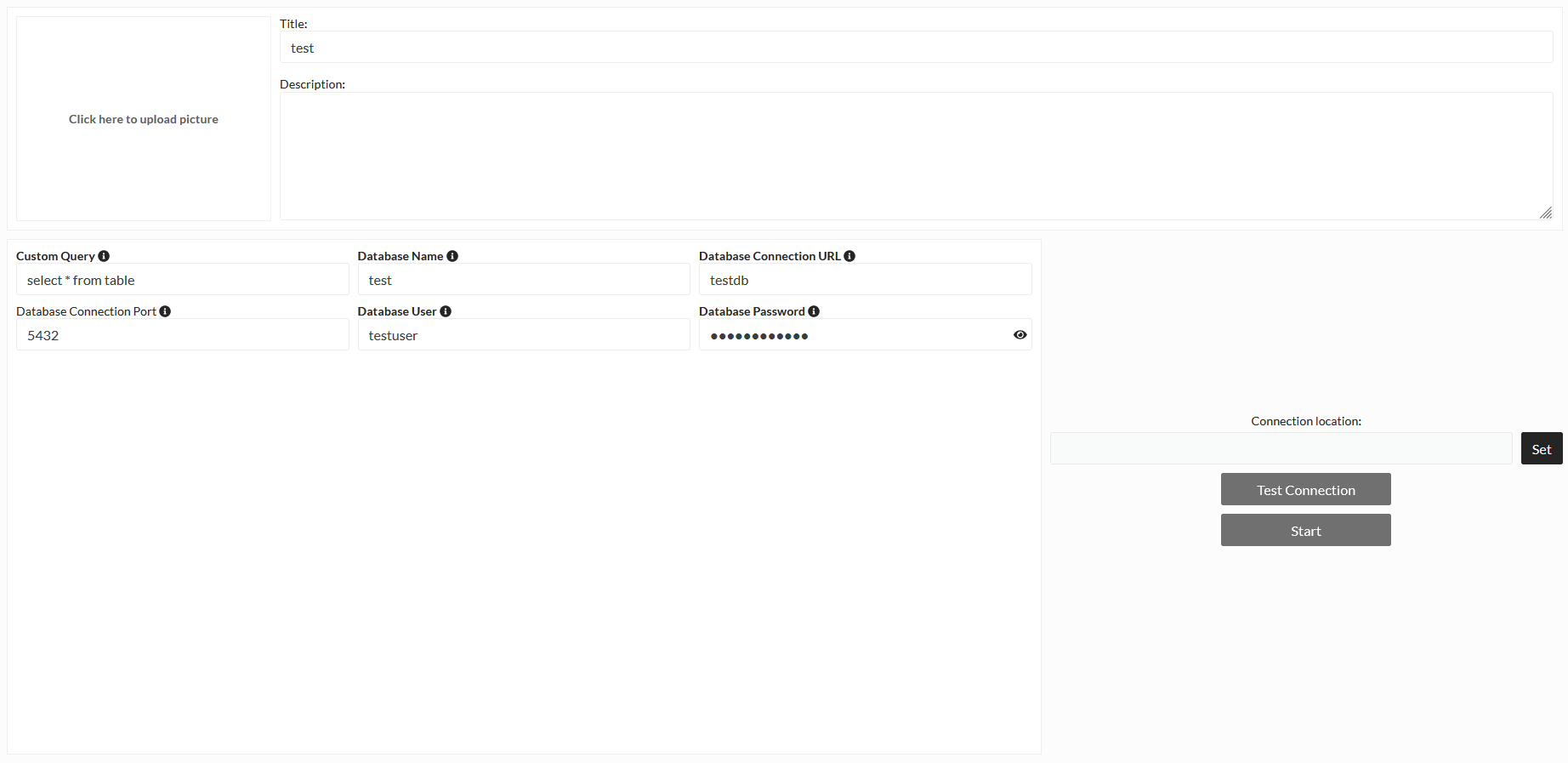
Once all settings are entered, but before you can test the connection, you have to select a location the Connection is saved in. You have to select a Content folder in the data explore tree
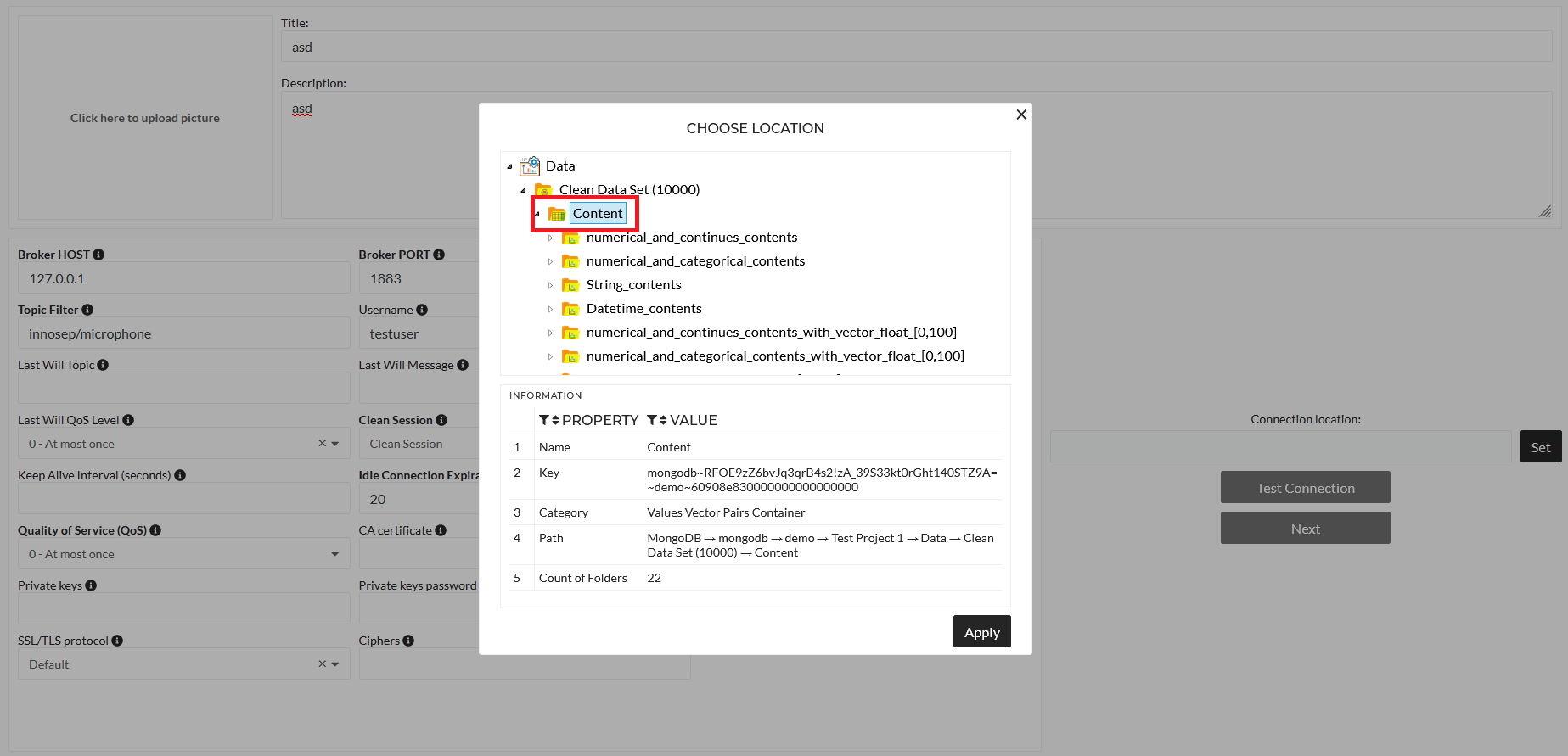
After which you can test the Connection with the Test Connection button and contine with the Next button. Here you will see the data that was loaded and can change any settings. Click Save to save the Connection.
MQTT
For MQTT, there are some more options that can be adjusted. The only mandatory settings are
- Broker HOST
- Broker PORT
- Client ID
- Topic Filter
- Username
- Password